Logging into Jupiter Platform
Before you can use the modules in Jupiter Platform, you need to be logged in.
To login into Jupiter, follow the following steps
- Open a Web Browser:
Launch your preferred web browser (Google Chrome, Mozilla Firefox, Safari, etc.) on your computer or mobile device. 2. Enter the URL:
The URL of the Jupiter Platform is jupiter.ncc.gov.gh.
In the address bar of the web browser, type the URL and press Enter.
The landing page of the Jupiter Platform is displayed as shown in the image below
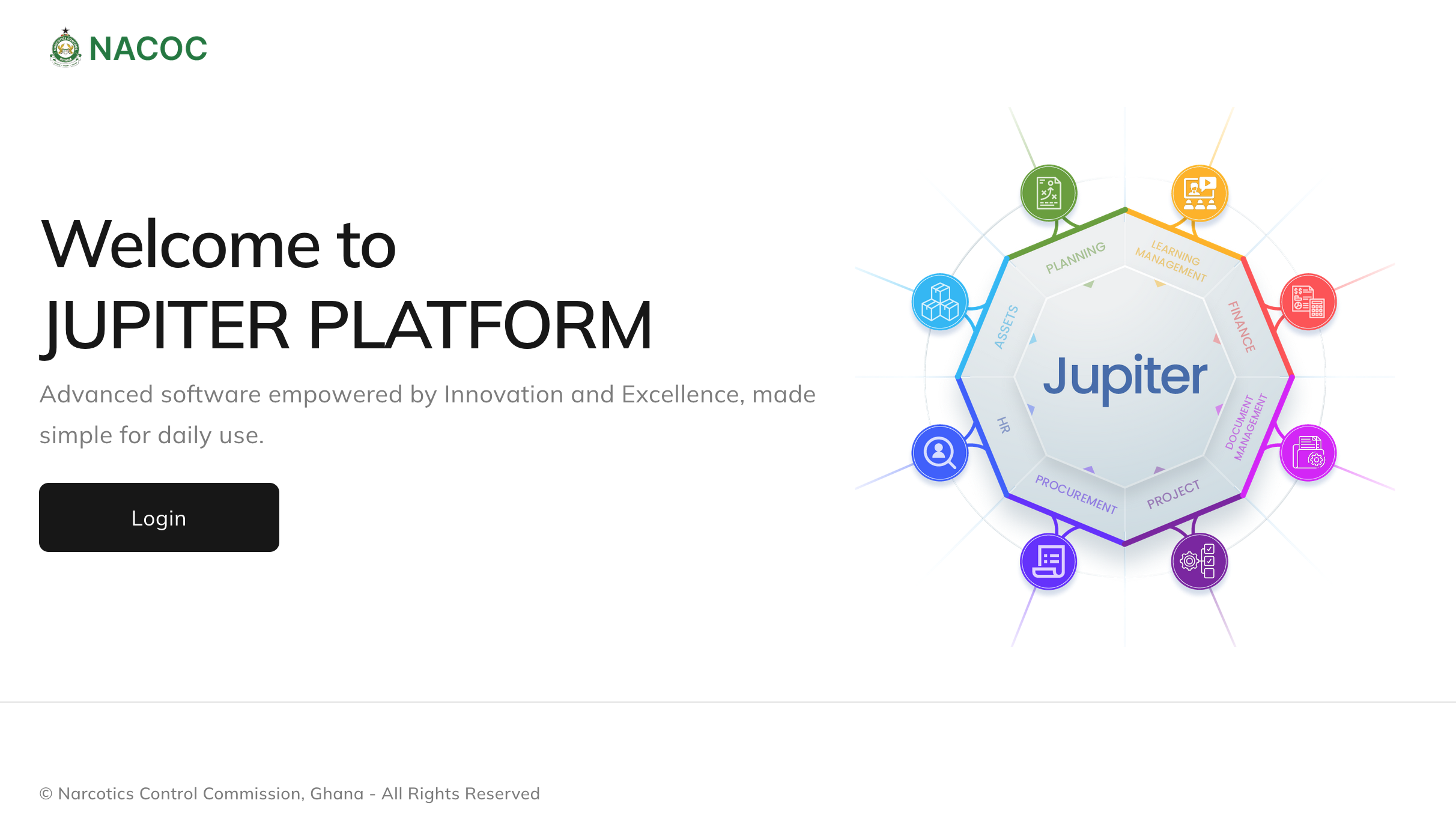 3. Click on Login
3. Click on Login
On the landing page, click on Login to proceed to the login page.
4. Access the Login Page:
Once the page loads, you should see a login form.
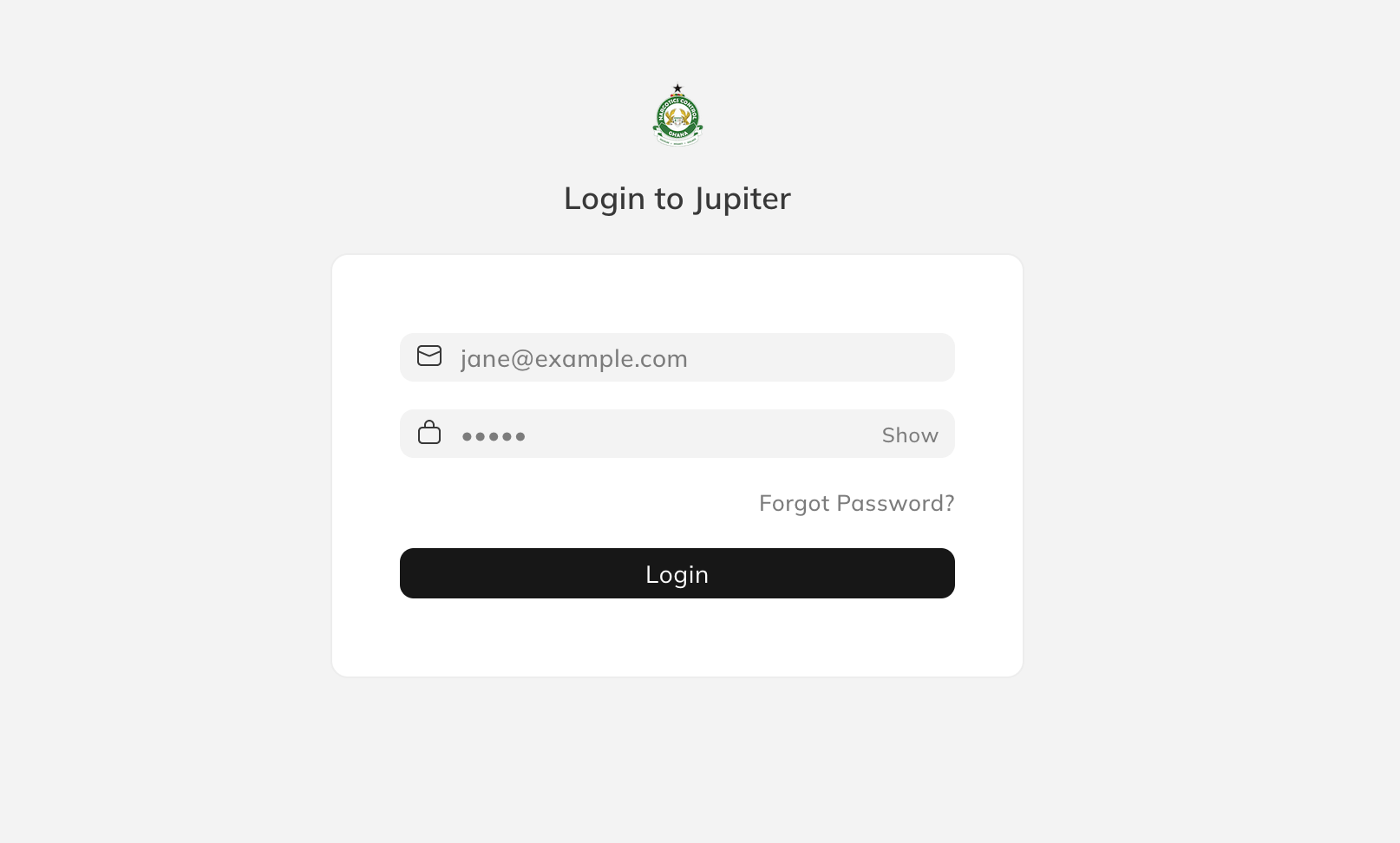 5. Enter email address:
5. Enter email address:
In the first field on the login form, enter your registered email address. This is typically your official email address or the email address you provided to the IT Department.
6. Enter Password:
Below the email field, enter your corresponding password. Ensure that you enter the correct password associated with the provided email address.
7. Click on Login:
After providing the registered email address and password, click on the Login button. After successful login, you will be presented with the verification page. This is as a result of the implementation of a 2FA (Two-factor authentication).
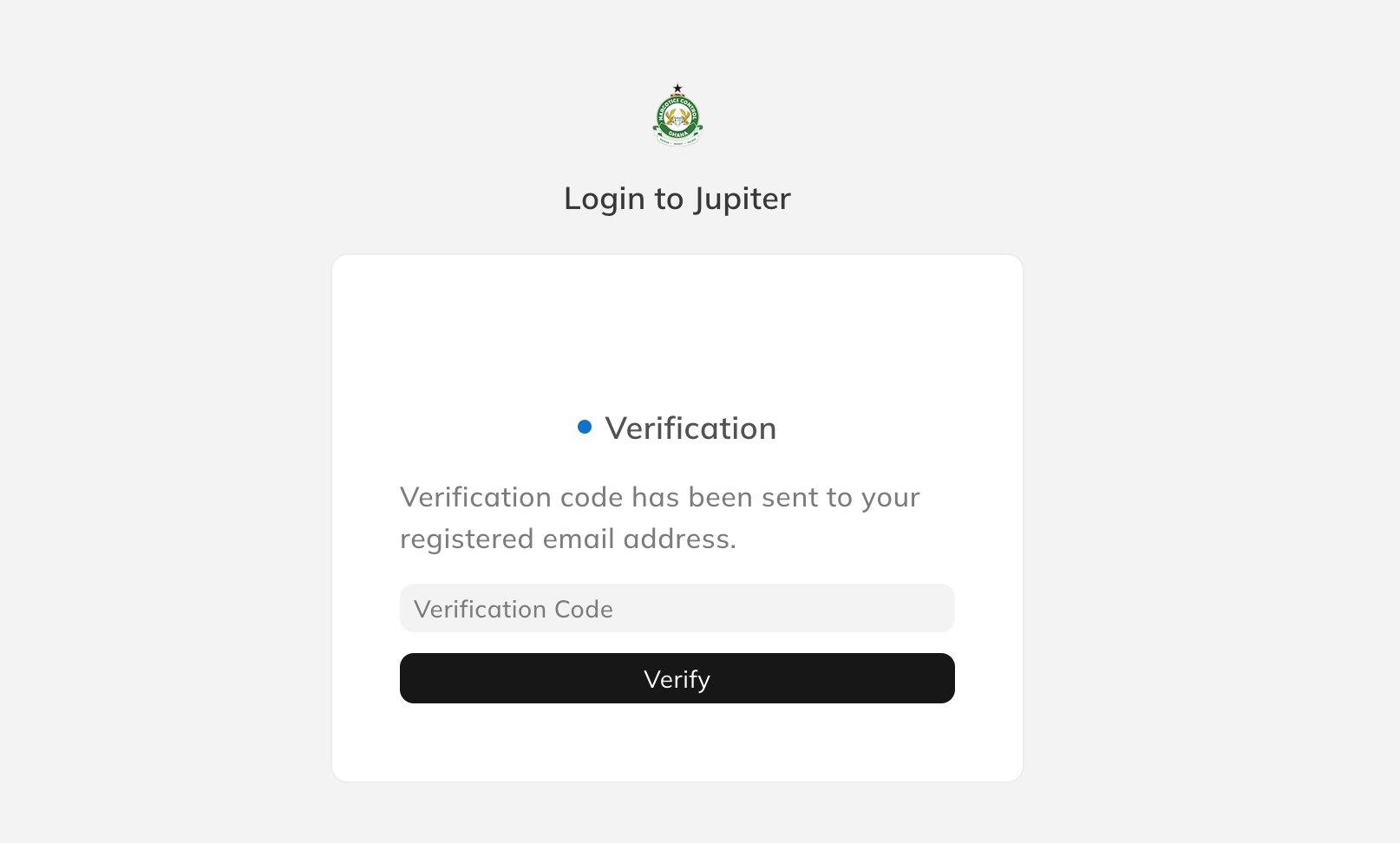 8. Enter Verification Code:
8. Enter Verification Code:
A 6-digit verification code will be sent to the email address you provided to login in step 5. Login or access your email and locate an email sent from Jupiter Platform. The email comes with a subject Login Verification Code from JUPITER.
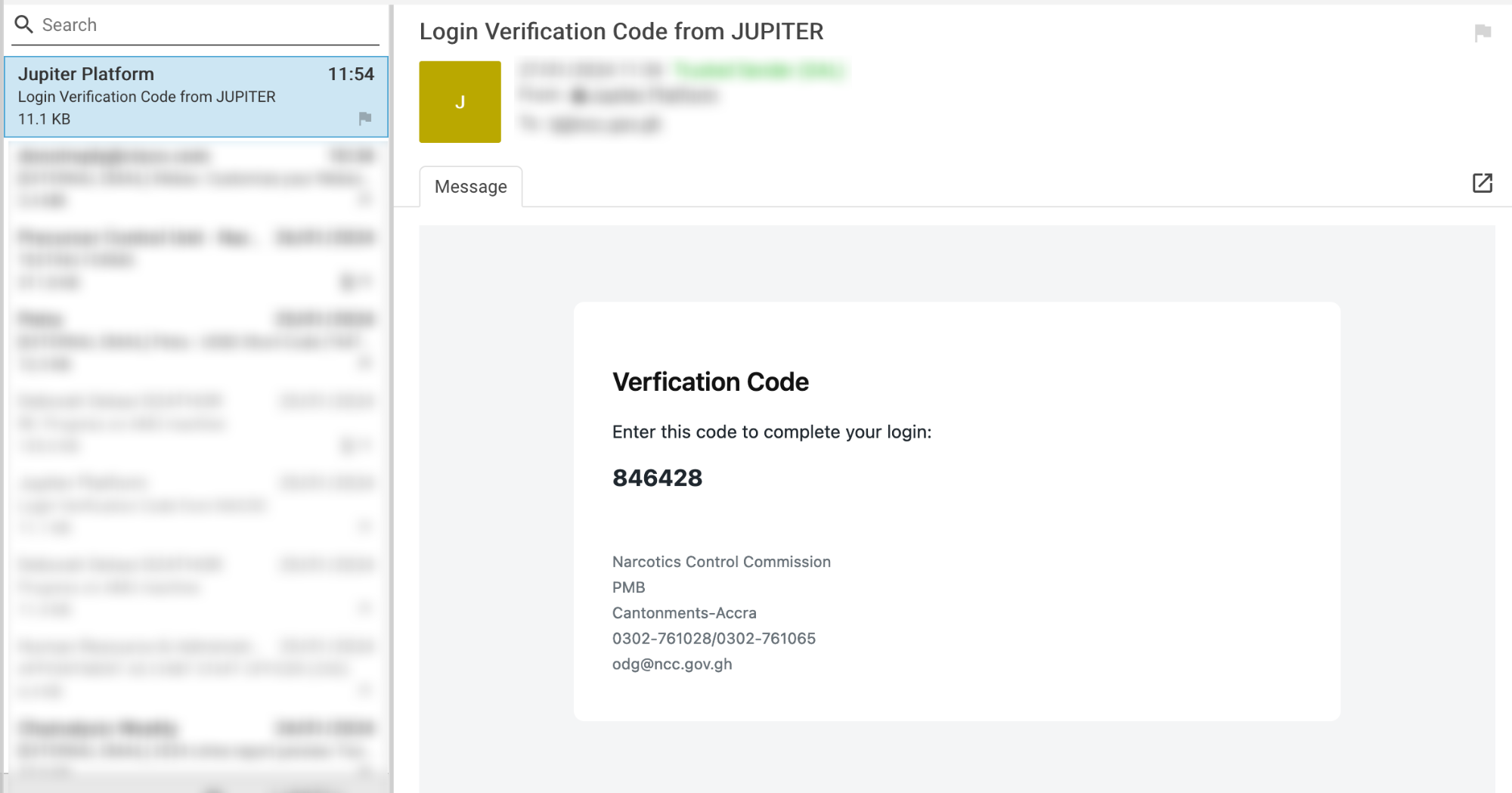
Copy or type the code into the Verification Code field on the Jupiter Platform. 9. Click on Verify:
After putting the 6-digit code in the field, Click on the Verify button to verify the code.
10. Workspace:
Upon successful authentication, you will be redirected to the HR Workspace.
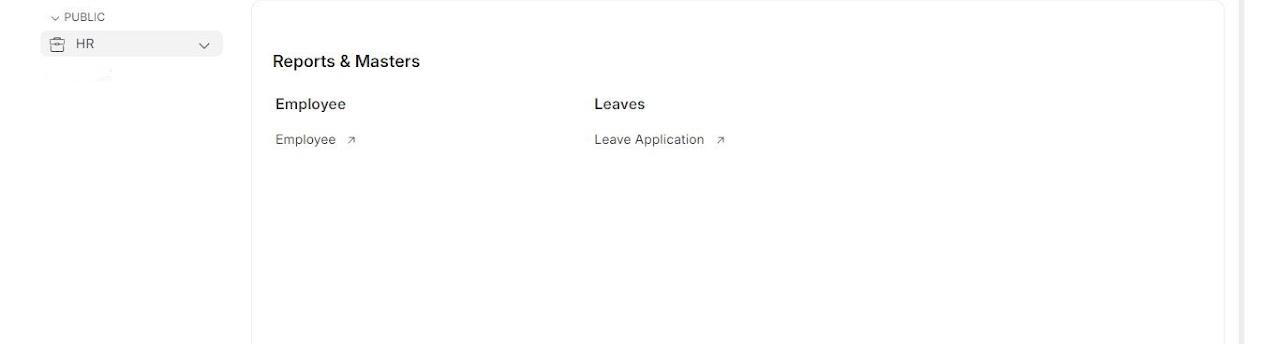
🎉 Congratulations, you have successfully logged in to Jupiter Platform.