Leave Application
To apply for leave, you should be logged in.
Jupiter allows employees to apply for leaves via Leave Application and get them approved by the Supervisors.
How to apply for Leave
- Click on Leave Application on the Workspace.
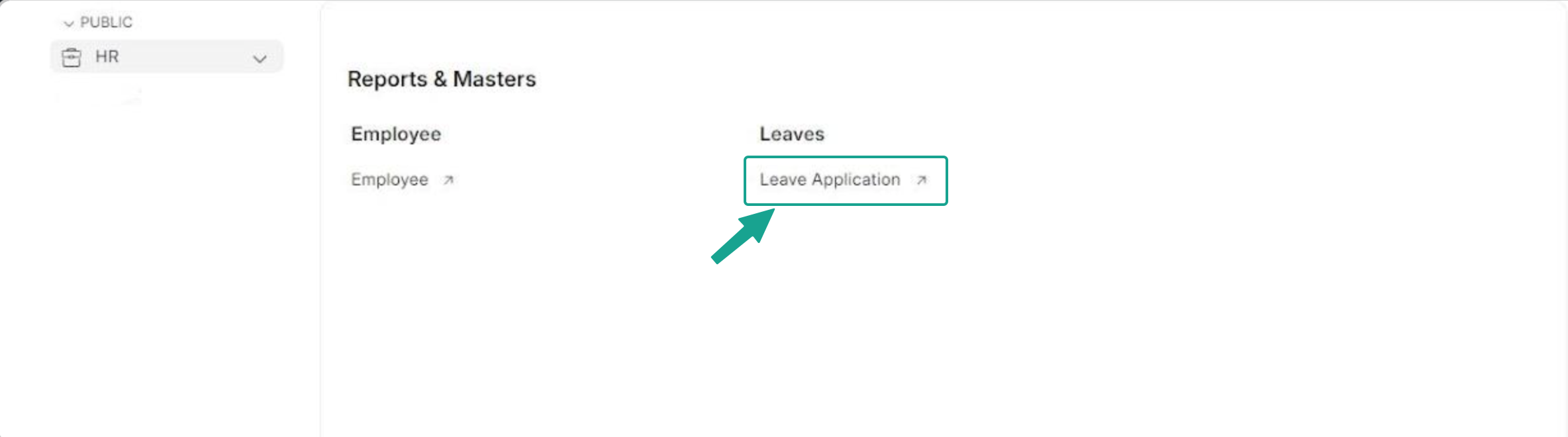 2. On the Leave Application list page, click on + Add Leave Application on desktop or + button on mobile.
2. On the Leave Application list page, click on + Add Leave Application on desktop or + button on mobile.
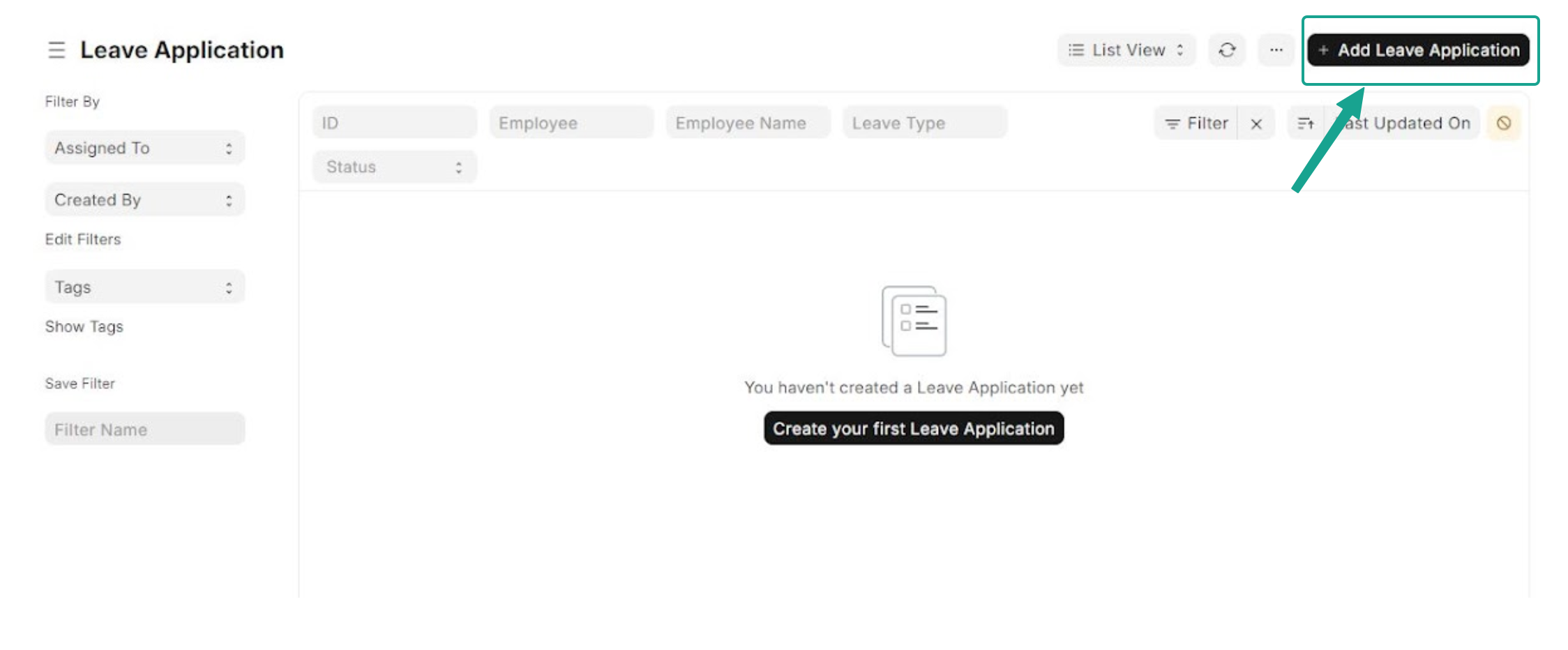 3. All leaves allocated to you will be displayed in a table. For each leave type, you will find number of allocated leave days, used leave days, leave days pending approval and remaining leave days.
3. All leaves allocated to you will be displayed in a table. For each leave type, you will find number of allocated leave days, used leave days, leave days pending approval and remaining leave days.
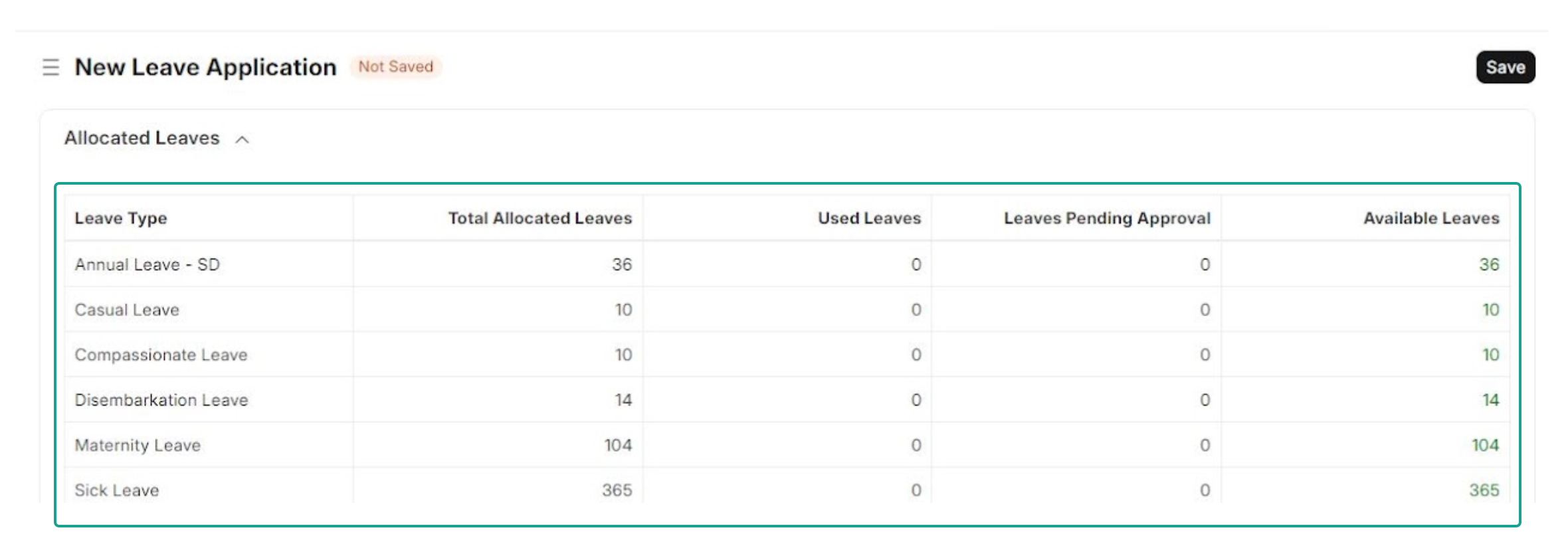
All fields marked with a red asterisk (*) are mandatory.
Follow these steps to complete the form.
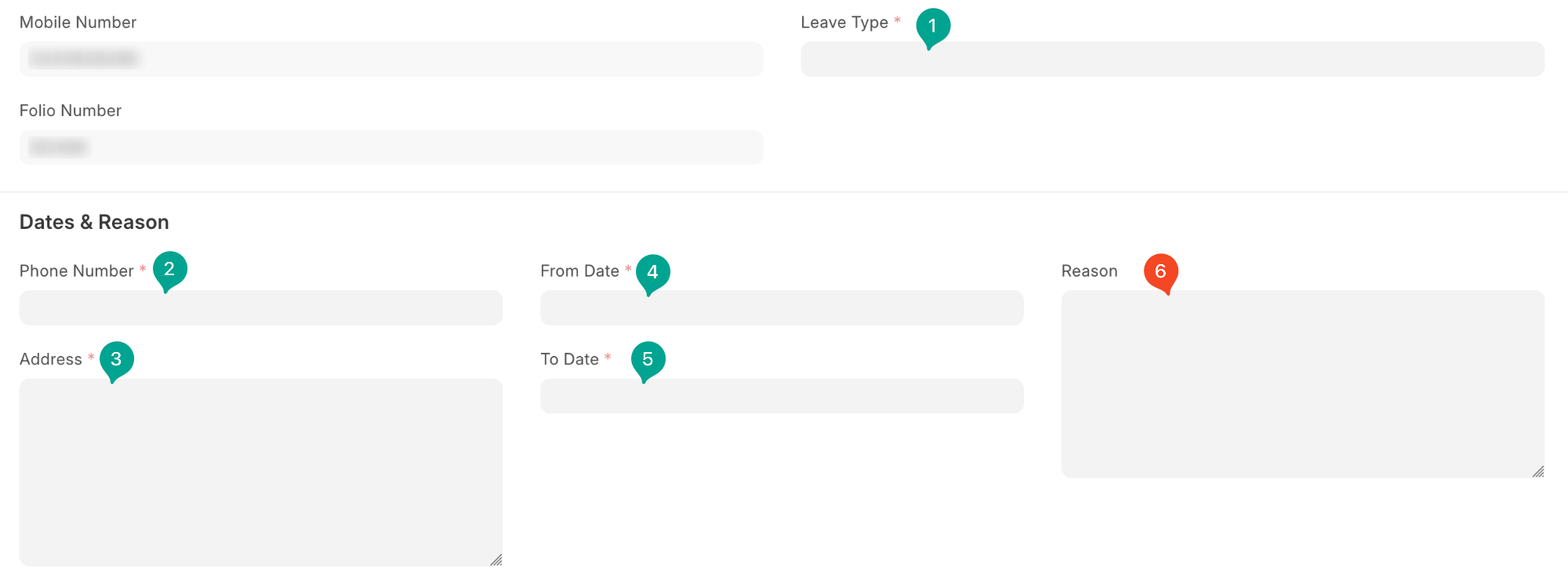
Leave Type
Click on the Leave Type and there will be a dropdown of all leave types allocated to you. Select the leave you want to apply.Phone Number
Type in the phone number you may be reached on while on leaveAddress
Provide the address of the place you will be residing when on leaveFrom Date
Click and select the date you intend to commence the leave you are applyingTo Date
Click and select the date you wish to end the leave.
By selecting From Date and To Date and depending on the Leave Type selected, Jupiter will calculate the Total Leave Days you are applying. Note that the calculation will consider weekends and holidays if the leave type selected is based on working days.
The system also displays Leave Balance Before Application.
- Reason
For some leaves, providing a reason is mandatory. When the applicant selects such a leave, the Reason box will be made mandatory with a red asterisk. - After completing the above fields on the form, click on Save at the top right corner of the form.
- The form is saved and the status of the application changes to Draft.

The applicant has an opportunity to make changes at this point. If you are satisfied with the completed form, proceed to the next step.
6. Click on Actions and click on Submit Application.
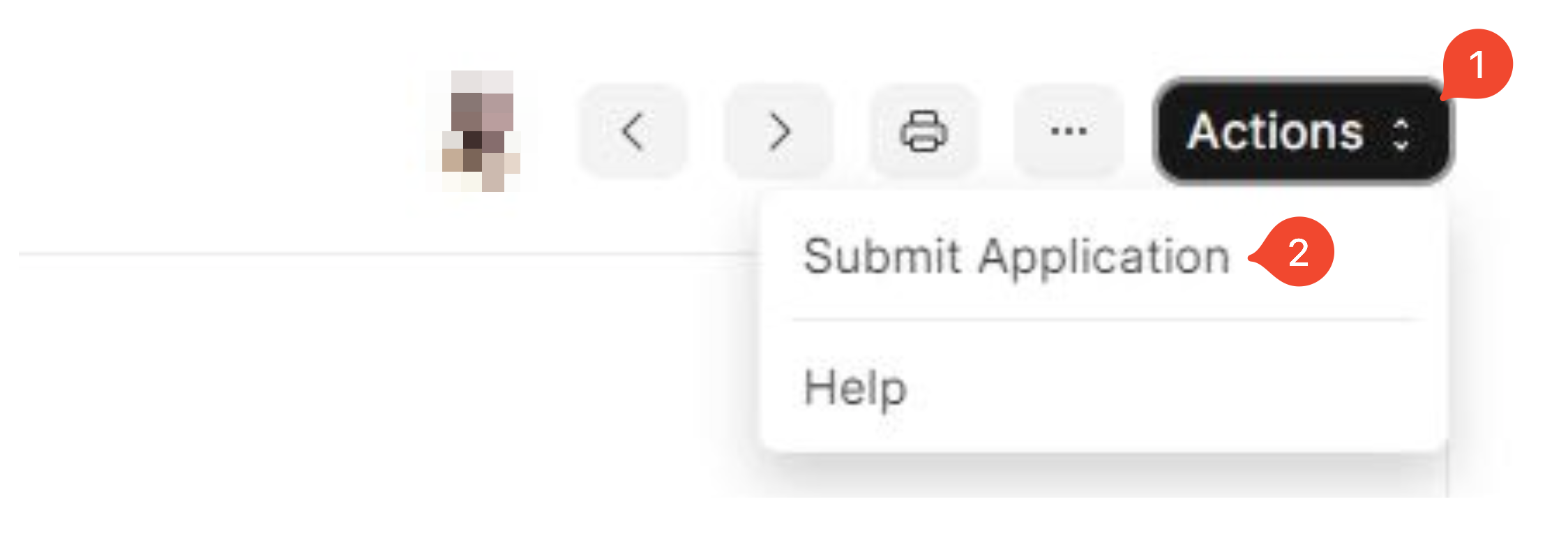 7. The status of the form changes from
7. The status of the form changes from Draft to Sent to Head for Approval
